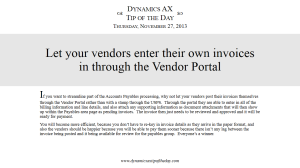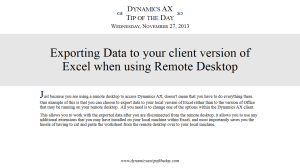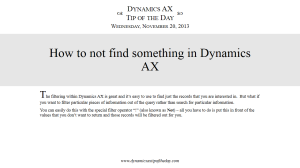Although getting notifications from Dynamics AX about what it is doing, and any problems that it has come across is good, as you start getting more comfortable with the system, it may be just the errors that you are interested in seeing, and you don’t want to have to close down the InfoLog box every time a new journal entry is created.
Luckily, there is a setting that will control the level of detail that Dynamics AX shares with you and you can easily tell it that you just want all, some, or no messages as you performing transactions, letting you really get down to business without pop-up boxes appearing.