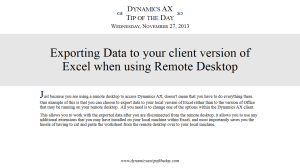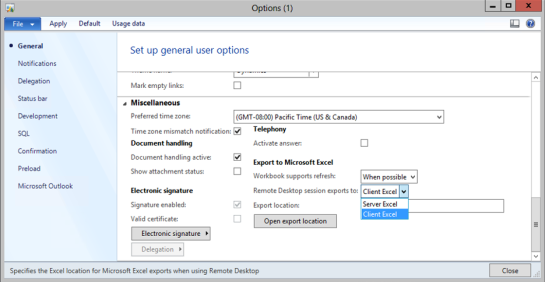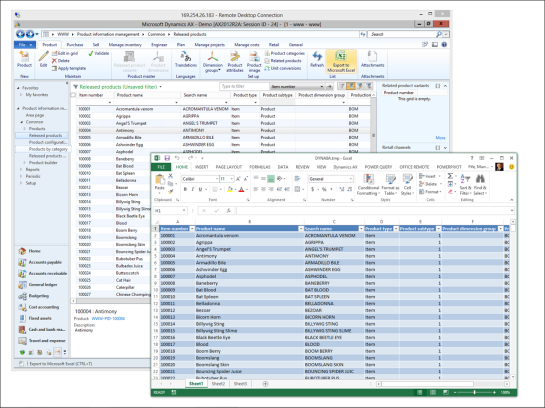Exporting Data to Your Client Version of Excel When Using Remote Desktop
Just because you are using a remote desktop to access Dynamics AX, doesn’t mean that you have to do everything there. One example of this is that you can choose to export data to your local version of Excel rather than to the version of Office that may be running on your remote desktop. All you need is to change one of the options within the Dynamics AX client.
This allows you to work with the exported data after you are disconnected from the remote desktop, it allows you to use any additional extensions that you may have installed on your local machine within Excel, and most importantly saves you the hassle of having to cut and paste the worksheet from the remote desktop over to your local machine.
HOW TO DO IT…
From the Files menu select the Tools submenu, and then the Options menu item.
When the Options dialog box is displayed, scroll down to the Miscellaneous section, and change the Remote Desktop session export to option to Client Excel.
HOW IT WORKS…
Now when you click the Export to Microsoft Excel it will send all of your data to the client version of Excel.
Note: Make sure that the user that you are using on the client desktop has the login information for Dynamics AX and also security to access the data, because the security policies that are in effect on the client are associated with that user login… This also ensures that people are not sidestepping the security policies by doing this.