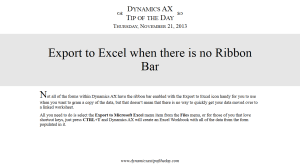Export to Excel when there is no Ribbon Bar
Not all of the forms within Dynamics AX have the ribbon bar enabled with the Export to Excel icon handy for you to use when you want to gram a copy of the data, but that doesn’t mean that there is no way to quickly get your data moved over to a linked worksheet.
All you need to do is select the Export to Microsoft Excel menu item from the Files menu, or for those of you that love shortcut keys, just press CTRL+T and Dynamics AX will create an Excel Workbook with all of the data from the form populated in it.
HOW TO DO IT
Select the Export to Microsoft Excel menu item from the Files menu.
Note: Your can also just press CTRL+T if you like using keyboard shortcuts.
HOW IT WORKS
Now all of the data in the current form will be exported to a new Excel workbook.