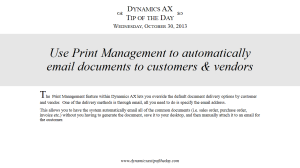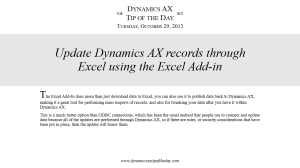With the 2012 release of Dynamics AX, a new feature called “Cases” was introduced that allows you to create case files for just about anything that you care about within the business. This is not just a logging system though, you can attach files to the cases, record activities against the case, and also create workflows and business processes that track the progress of the case so that things don’t slip through the cracks the way that the old fashioned paper method if prone to happen.
One way that you can use Cases is to track customer issues and complaints, because you can create cases directly from the main forms within Dynamics AX.