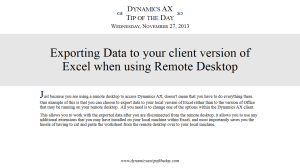Queries are like mining for gold, because everyone is searching for the motherload of data that is hidden within Dynamics AX, and once they find it, they mine it until it dries out and they have to start prospecting again. Also, the secret maps to that data are hidden away, usually on someone’s own personal hard drive, and are rarely shared with other prospectors. Office 365 and Power Query changes that because it allows you to share any of your queries with everyone within the organization, allowing everyone including the non-technical users that would never create a query.
No more claim jumping, there is enough data out there for everyone to mine.