Add Workflow Feedback Loops To Check Tasks Are Performed
Workflows are great because they automate the assignment of tasks to the right people at the right time like a well oiled machine. The only thing that they cannot control is that the people actually do the work that they have been asked to do though. If you have bugs within your people processes, then you can add feedback loops into your workflows though that allow you to make sure that all of the fields that you ask the users to update have actually been updated.
Now a failing grade on the task will be caught right away.
How To Do It…
Start off by opening up your workflow within the editor. If this case we have a customer issue case workflow where we are asking someone to assign the task to a user.
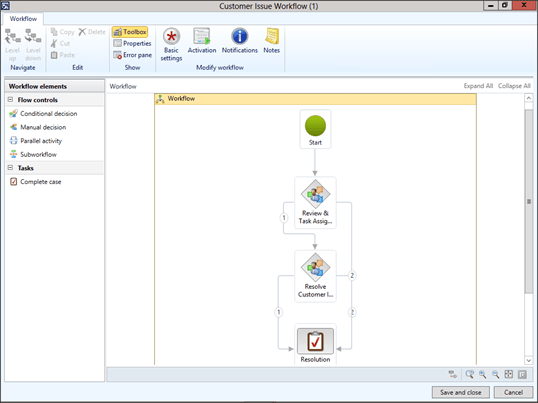
To add a feedback loop, drag the Conditional Decision workflow element onto the workflow canvas, and then click on the Basic Settings button within the Modify group of the Workflow ribbon bar.

When the Conditional Decision properties are displayed, click on the Add Condition button within the Condition tab.
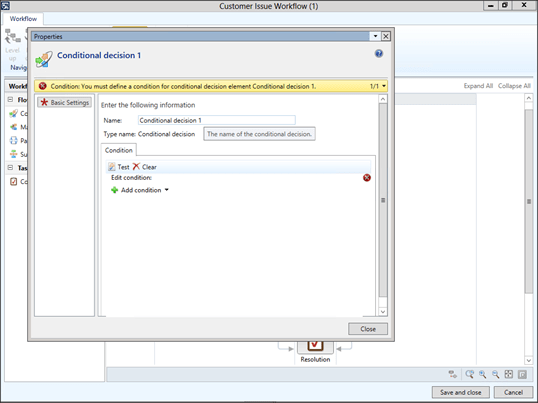
When the new condition is added, click on the field browser and select the field that you want to validate has been updates.
In this case it’s the Case.Employee Responsible field.
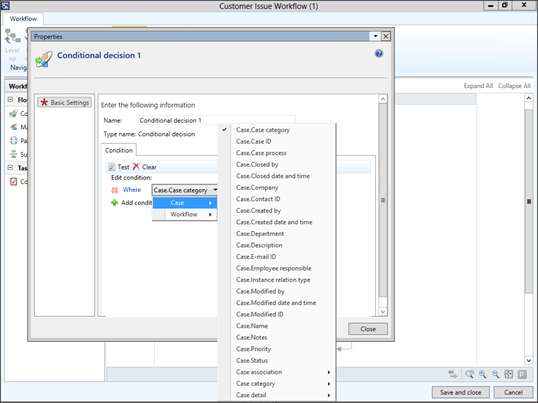
Now change the condition to be true when the field is not empty.

All that is left now is to link up the condition so that when the task is completed, if the field has not been updated, then the workflow returns to the previous task.

Reblogged this on A Tinkerers Notebook.
Why I am getting the following error message:
A sequence flow is invalid because it points to a previous workflow element. You cannot create a circular workflow. Start\
Thank you for your help
Yannick, I think that I may have been a little premature with this post – I might have come across this problem myself after testing this a little more… Murray.