Create Filtered Alerts To Sniff Out The Data You Really Want
Alerts are a great feature within Dynamics AX because they allow you to watch any information that you are interested in and then get alerts when the information is changed or updated. This is great for when you need status updates but are too busy (or lazy) to go into the list pages and look for yourself. But alerts are a double edged sword. If you are not careful you can end up spamming yourself. Having too much information being sent to you is just as bad as none at all. Luckily you can fine tune your alerts and notifications down from the shotgun approach to just the information that you are interested in.
It’s like having your very own truffle sniffing pig, except it’s not a pig and it sniffs out data, so really nothing like a truffle sniffing pig…
How To Do It…
Start off by finding the data that you want to get alerted on. In this case we want to watch the status of our Sales Orders so we will watch the Status field. Then right-mouse-click on the field and select the Create Alert Rule menu item.

When the Create Alert Rule dialog box is displayed, change the Event to Is Set To so that we can track when the orders are placed in a certain status.
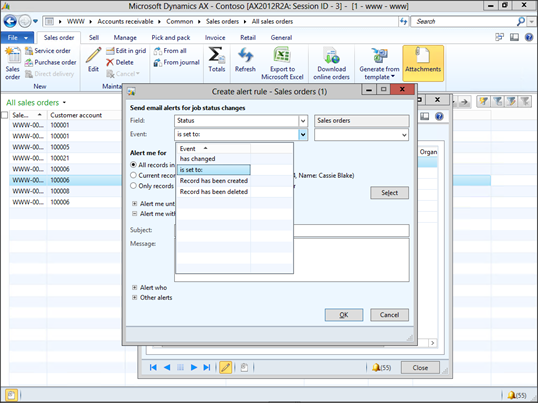
Then select the Status that you want to be notified on from the second dropdown list. In this case we only want to know when the orders are invoiced.

Then change the Subject and Message so that the alert is a little more informational.
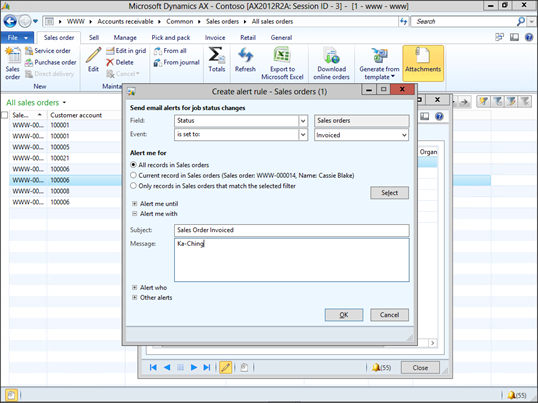
If you expand out the Alert Who group then you will be able to choose who is notified.
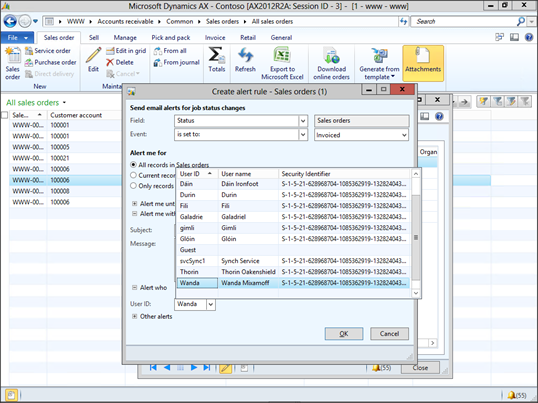
Also if you expand out the Other Alerts group then you can choose if you want to receive a Pop-Up, and/or an Email.

To make this even more useful we can restrict the records further to just the ones that we are interested in. In order to do this, click on the Select button within the Alert Me For group.
This will open up the default selection for this alert. To add another condition to this selection, click on the Add button.
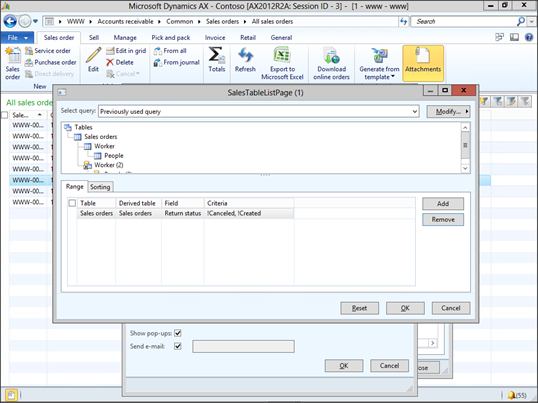
This will create a new line within the Range tab. You can then select the Field that you want to filter this alert on. In this case we will filter further on the Sales Responsible field so that we only get alerted on the orders that we are connected with.

Then from the Criteria field we can select the user that we want to filter the selection on.

You can continue refining the search, and when you are done, click on the OK button to save the selection.
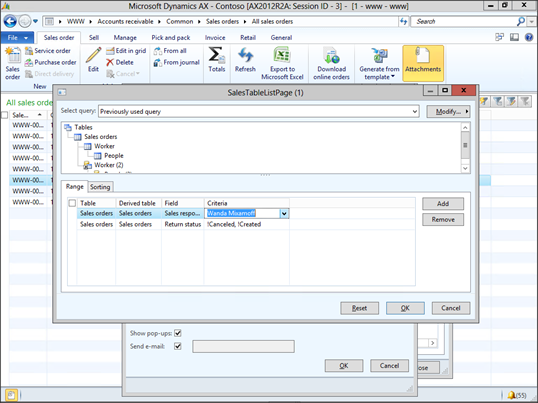
Now that you have created the alert, just click on the OK button to exit form.
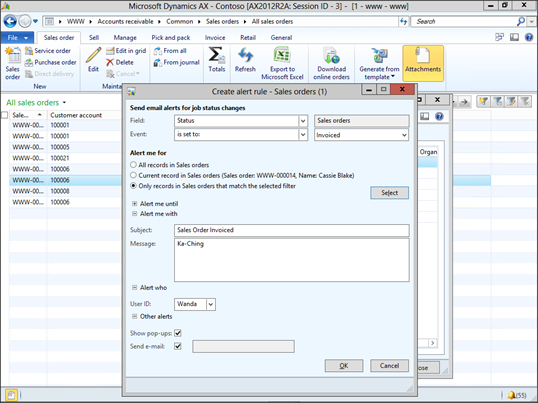
To see this in action, we will start off with our records that we want to watch.
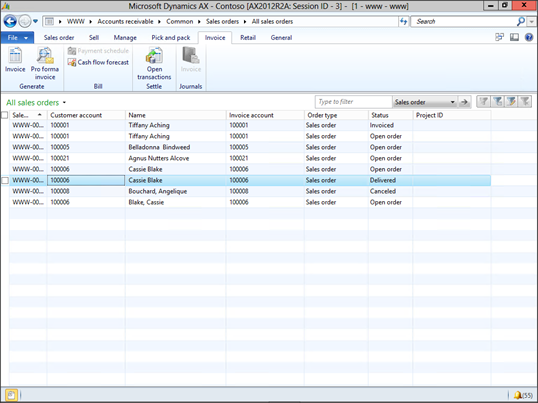
Just to be sure with this example we will make sure that the user is associated with the order before we continue on.
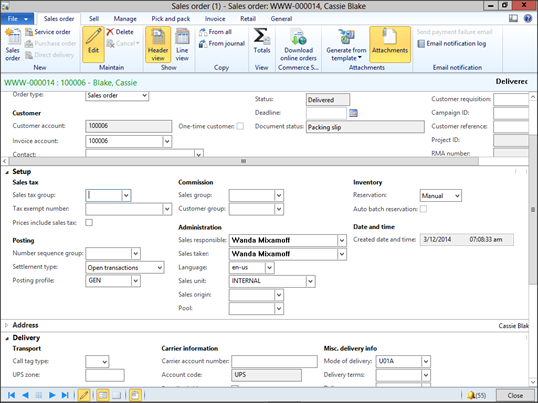
All that we need to do is invoice the sales order.

Behind the scenes Dynamics AX will send the user a notification that the order has been invoiced.

If you drill into the notification details then the subject and message will be copied from the alert to the notification as well.
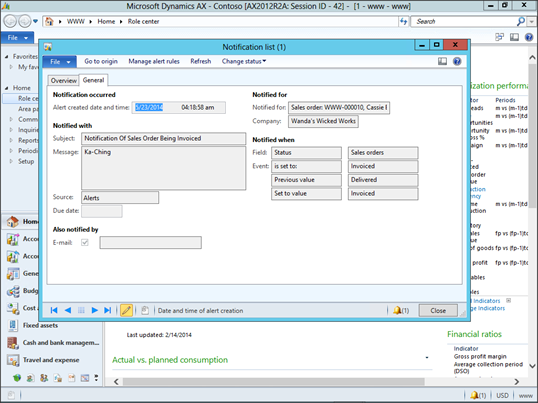
How cool is that.
Reblogged this on A Tinkerers Notebook.