Send Personalized Emails To Contacts Through Campaigns
The Campaigns feature within Dynamics AX is a great way to plan & manage marketing projects, but it is also a great way to market to your prospects and customers as well. Once you create your campaign, you can broadcast it through traditional methods like snail mail, or through e-mail blasts with the click of the button.
Getting the word out has never been so easy.
How To Do It…
Start off by creating a campaign, and then assigning your target recipients to it.
Next, open up the Email Broadcast tab within the Campaign, and select a email template Name.
If you don’t have an e-mail template created, then just create a new one that has a Subject and a Body. Remember that you can use the email template placeholders to add in personal information from the Contact and Campaign record.
Once you have selected the Email Template the Subject and E-mail Text will populate themselves.
To send an e-mail blast to all of the targets within your Campaign just click on the Web Responses menu item within the Broadcast group of the Targets ribbon bar.
How It Works…
When you check your outbox, then you will see all of the personalized emails.
How easy is that!
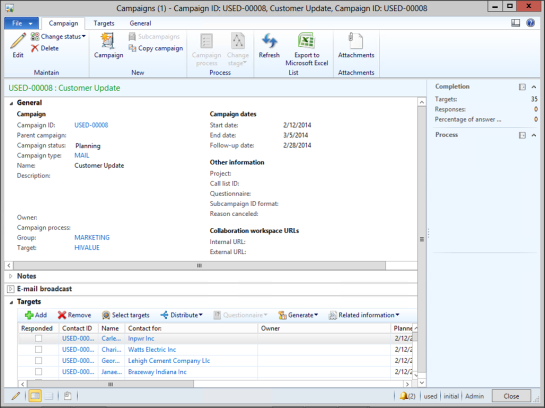

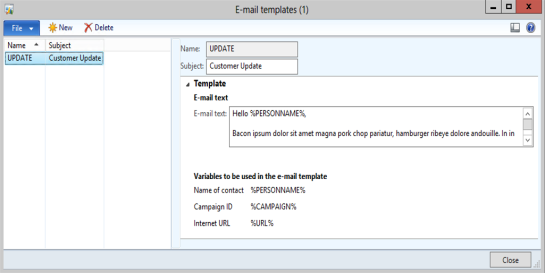


Reblogged this on A Tinkerers Notebook.
These seem to be disconnected from other email templates, i.e. rich text/html emails. Why would anyone want to send plain text email to a customer? …. or am I missing something?
Nathan, you’re right – it would be great if this function used the e-mail templates, but it is better than nothing 😉
it seems as though only plain text emails can be sent this way which kind of makes the function limited to say the least?
Hi Guys, while the standard AX only offers you plain text campaign e-mails, here’s how you can send HTML formatted stuff out of AX:
1) populate your campaign’s target list
2) create an email group out of this list
3) on Toolbar, click Targets / Broadcast / E-mail distribution
4) choose one of your groups and proceed
5) on the Send e-mail screen click Edit in the lower part of the screen
6) a *kind of* editor opens. Here you can copy-paste HTML code and see the preview on the preview Tab.
7) save, close and proceed to Send this e-mail from your Outlook client.
I think Outlook Client and AX Client have to be both installed locally for this, or at least on the same remote server.
Sami, Great tip 🙂 Murray.