Restrict User Access To Certain Companies Through Roles
The multi-company capability within Dynamics AX is one of the major selling points of the application, because you can easily switch between organizations with just a click of a button. But that does not mean that you want everyone to have free reign to perform transactions in any company, or even to see some of the other company data. If you want to simplify the users choices just to one or more select companies then that’s not a problem though, you can do that easily through the user administration.
It’s like putting your users on house arrest.
How To Do It…
Start off by finding the user that you want to restrict access to just a select number of companies.
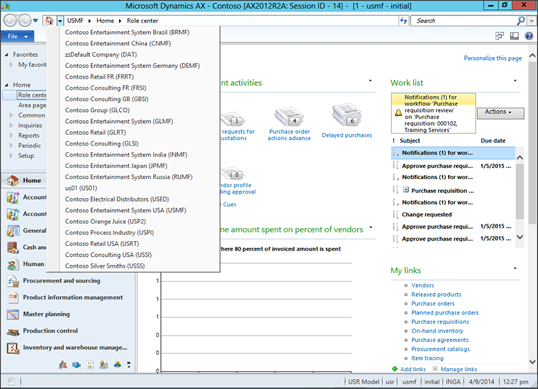
Now open up the user profile, and click on the Assign Organizations menu button within the User’s Roles tab.
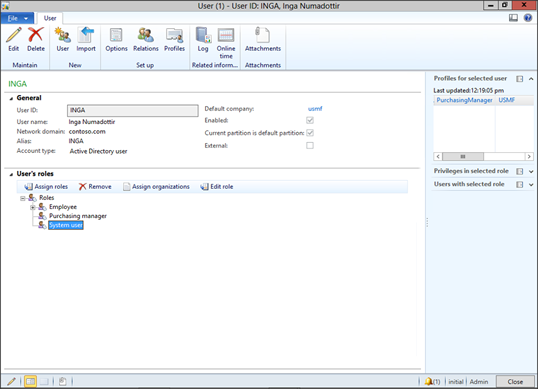
When the Organizations for the User * maintenance form is displayed, you will see that the user has full access to all of the companies within the system.
To restrict access, click on the Grant Access o Specific Organizations Individually radio button.
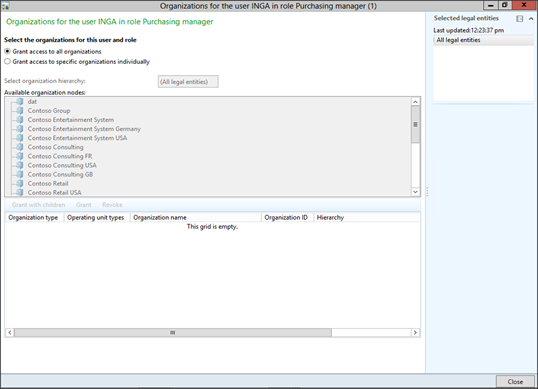
This will allow you to select from the Available Organization Nodes. Select Organization that you want to grant the user access to, and then click on the Grant button.

You can repeat this process for any additional Organizations that you want them to have access to and then click on the Close button to exit the form.
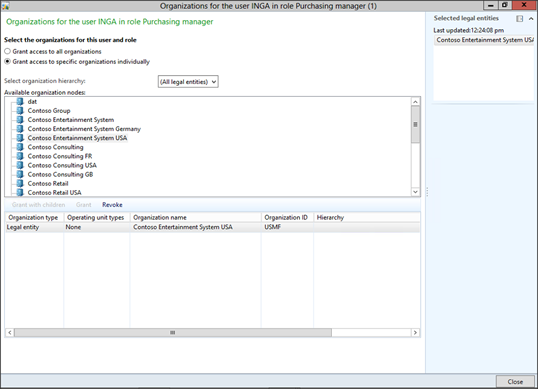
How It Works…
The next time the user logs in, they will only see the organization that you have granted them access to.

Reblogged this on A Tinkerers Notebook.