Use Retail Category Attributes To Track Additional Product Characteristics
If you need to track additional characteristics and fields against a product record, you don’t have to resort to making a coding change to Dynamics AX. You can add an unlimited number to additional Attributes to a Released Product through the Retail Categories functionality.
Please stop the unnecessary creation of new fields.
How To Do It…
First we need to configure the Attribute Types that we will be using. To do this, click on the Attribute Types menu item within the Attributes folder of the Setup group within the Product Information Management area page.
Within the Attribute Types maintenance form, add a new record for each of the different types that you will be using for your attributes.

The next step is to configure the Attributes themselves
that we will be using. To do this, click on the Attributes menu item within the Attributes folder of the Setup group within the Product Information Management area page.
Within the Attributes maintenance form, add a new record for each of the different attribute that you want to track against the products and then link them to the Attribute Type that they will be using.

Now we need to configure an Attributes Group that will be used to reference all of the Attributes that we will be using. To do this, click on the Attribute Groups menu item within the Attributes folder of the Setup group within the Product Information Management area page.
Within the Attribute Groups maintenance form, add a new record for an attribute group and then add all of the Attributes that you want to use within that group.
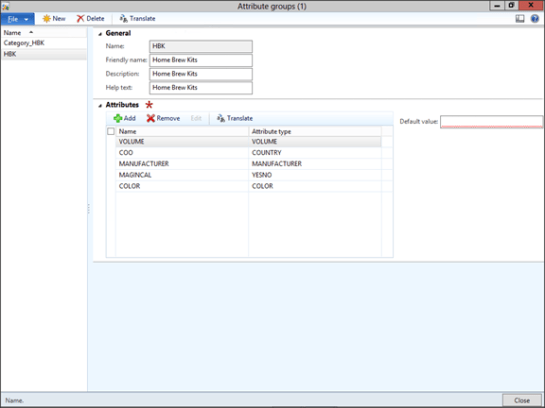
Finally we need to associate the Attribute Group to a Retail Product Hierarchy so that it will default in the Attributes against a product. To do this, click on the Retail Product Hierarchy menu item within the Category Hierarchy folder of the Setup group within the Retail area page.
When the Retail Product Hierarchy maintenance form is displayed, click on the node in the hierarchy that you want to inherit the attributes, and add the Attribute Group to the Product Attribute Groups tab.
If you look at the values within the Category Attribute Values tab, then all of the attributes that you assigned to the group will show up there.

How It Works…
To enable the Attributes against a product all you need to do is have the product assigned to the Retail Category Hierarchy that you configured the Attribute Group against. To do this open up the Released Product and click on the Product Categories menu button within the Setup group of the Product ribbon bar.

If the Retail category is not associated with the product then just click on the New button in the menu bar to create a new record, and then link the product to the Retail Category.
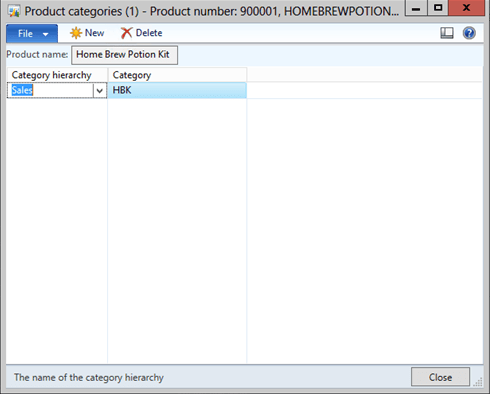
Now when you open up the product and click on the Product Attributes menu button within the Setup group of the Product ribbon bar, you will see all of the attributes are listed and you can maintain the values.

What a great way to track additional field values against a product without any code.
Reblogged this on A Tinkerers Notebook.
Hi!
I really enjoy reading your posts and slides. Could you just please explain how is this feature exatcly useful. I mean, sure it is nice to tag things, but there is no functionality to sort, group or order things based on the product attributes. This goes for all similar attributes in other AX registers. Maybe I am mistaken and this functionality actually exists?
Br,
Martin
Martin,
Good question, and good observation on the sorting as well. This is useful for all of the extra data that you may want to record, but don’t necessarily use day to days. Like Voltage, Model ID, etc. This is easier to use then adding extra fields, and if you want to report off it yourself then you can access the data.
This info does show up in the retail areas though (e-Commerce and POS) and you can search on it there. Maybe one day it will move to the main forms as well.
Murray.
Well, atleast it is shown somewhere. Sadly I am not very familiar with POS yet.
Still, it really should find its way into main forms aswell. Lets say I am an audio/video reseller and would like to have attribute like “HDMI ports” on my products. Now I’d like to find all products that have 4 HDMI ports available. If I cannot do a simple search like that without customization, then it really seems like a half-done feature. Sad thing is, this is not the only place where similar thing is implemented – at first seems nice, but when you dig into it, then you discover it is a data entry feature only.
Martin
Hello!
First of all many thanks for lot’s of useful tips on AX 2012 implementation, really enjoyed reading them for the last two years.
One drawback of the product attribues functionality in AX 2012 is that when you change product categoty of a product all the attribute values defined for the product are deleted and you have to input them again. How would you suggest to deal with the issue?
Best regards,
Aslan.